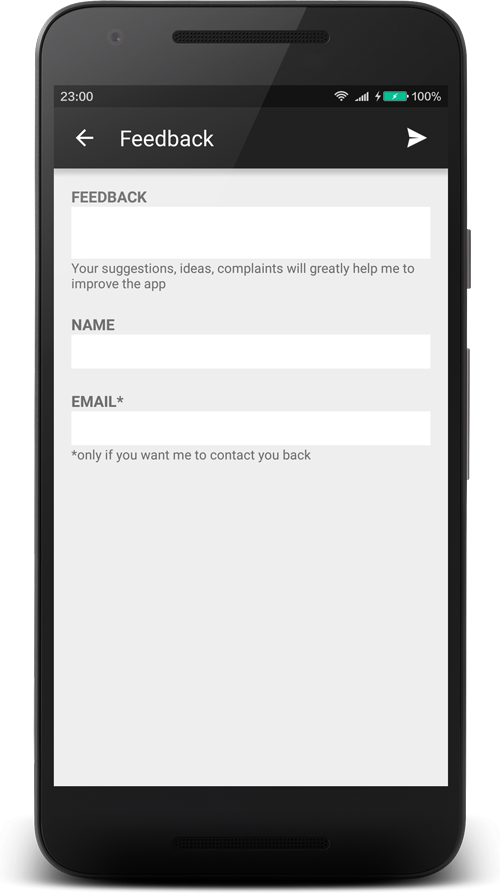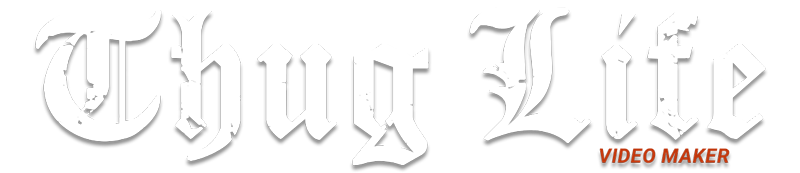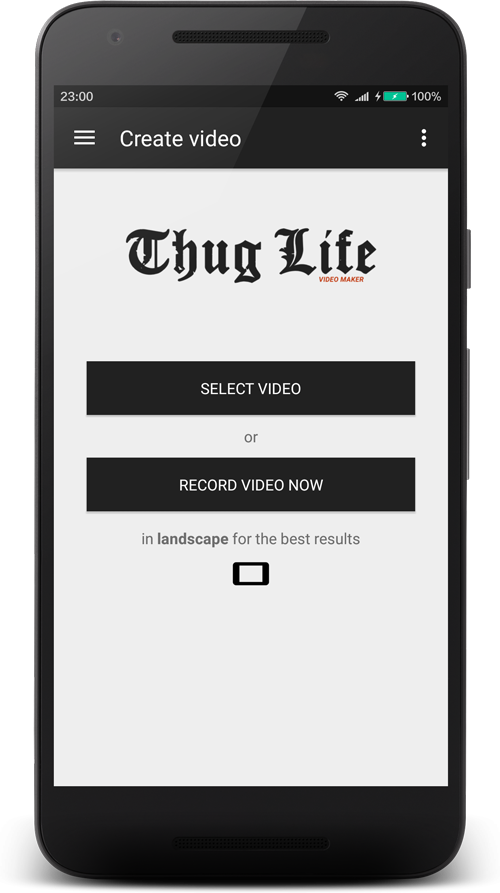
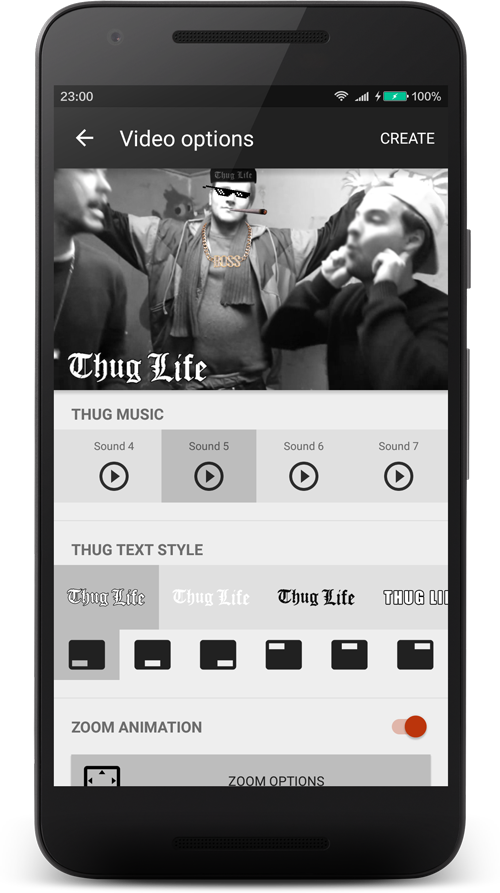
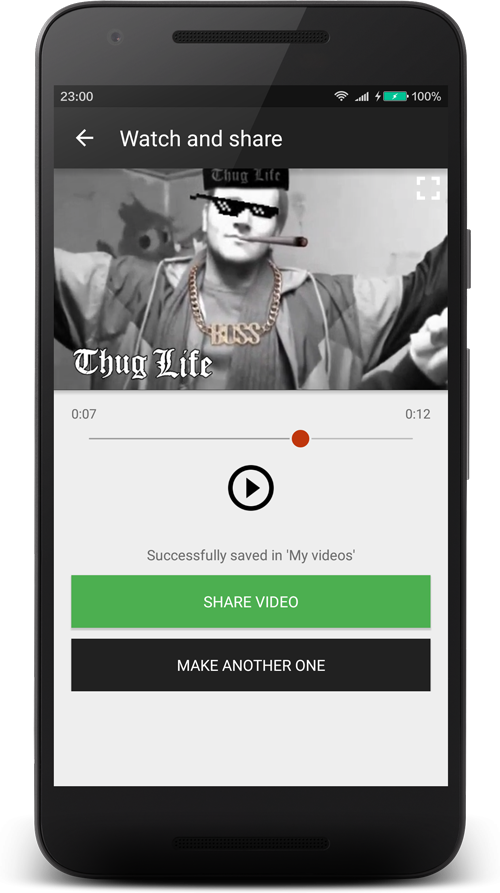
To start you should have a video you want to transform in a Thug Life. There are two possibilities:
- Select an already existing video on your phone
- Record a video now
After pressing the button you will be able to choose an app to search the video. When picking a video make sure it's one of the supported video types: .mp4, .3gp, .wmv or .webm.
It is recommended to use videos that are recorded in landscape. Click here to know why... For the portrait fanatics; do not worry, it will work as well.
After selecting the video, you will automatically move on to the next step: trimming your video.
The part you want to Thug Life might only be a small part of the actual video. That's why it's strongly recommended to trim your video as short as possible, only having the moment of the action. Lengthy videos are often less effective and will not only end up long-winded, but will also take much more time to process. Try not to leave the video longer than 25 seconds.
Pause where you want the video to begin, then long-press the BEGIN label to set the trim begin at that point. Same goes for END.
Press NEXT when you are done.
When the trim process has finished, the next step is to select the image/frame you want to use as the Thug Life moment.
This is an important image, because it will be used for creating the Thug Life part at the end of your video. We will automatically try to take the last frame of the video, but if that's not what you want you can tap the checkbox to select another image/frame from the video.
You can also choose between different effects for the image, such as the back and white or sepia filter.
Tap the  and
and  icons to perform a precise image/frame selection.
icons to perform a precise image/frame selection.
Press NEXT when you are done.
This is where the fun part begins, you will now be able to customize your Thug Life moment.
Thug Music
Music is a really import element in a Thug Life video. There are two possibilities
- Select one of the default sounds that come with the app
- Make your own sound by selecting a song on your phone
Press the  icon to preview the sound.
icon to preview the sound.
Your own music
To make your own sound you can scroll all the way to the end of the sounds and tap the MAKE NEW SOUND button. After you have selected the .mp3 song on your phone, the trim-audio dialog will pop up.
Here is where you have to select the right part by trimming the song: when your song is playing (or paused) press NEXT to set in point (begin), then press DONE to set out point (end).
Make sure it's between 4 and 15 seconds long, you will receive a warning if it's not the case.
In the trim-audio dialog press the BEGIN label to play the song from the begin point that you have chosen. Press  if you want to set the begin point again.
if you want to set the begin point again.
Longpress a sound you created to remove it.
THUG TEXT
The apps comes with more than 20 thug texts/stickers to place as watermark on your video. Scroll horizontally trough the texts and make a selection by pressing it.
Then select the position of the text:
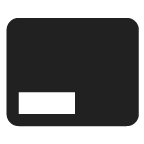 Bottom left corner
Bottom left corner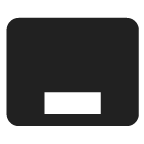 Bottom centered
Bottom centered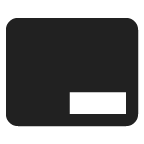 Bottom right corner
Bottom right corner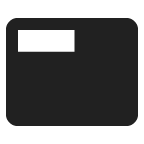 Top left corner
Top left corner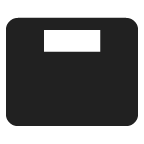 Top centered
Top centered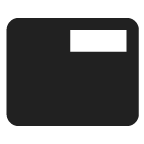 Top right corner
Top right corner
THUG ZOOM
Another cool feature is the zoom animation like used in most Thug Life videos.
To use the zoom, enable the ZOOM ANIMATION checkbox and press the ZOOM OPTIONS button to configure the zoom.
- Pinch with two fingers on the image to zoom to the desired end result.
- Use the slider to set the duration of the zoom.
long/slow = the zoom duration will be long (almost the whole Thug Life part will be zooming)
You should experiment with the zoom value and duration to create a good result.
To avoid jittery zoom behaviour don't use a really hard zoom combined with a long duration.
THUG accessory STICKERS
Pimp your Thug Life part with 4 funny thug types of accessories:
- Glasses
- Cigarettes
- Hats
- Chains
To put a certain type of accessory on the video enable it by pressing its checkbox. The dialog to position, scale, mirror and/or rotate the sticker will then open.
To avoid unexpected results, first change size and position, then rotate at the end if really needed.
If a sticker is out of region, and you can't seem to bring it back on the image, you can re-enable it to reset the position, scale etc...
You can edit as long as you want, try to make the image look as Thug as possible.
When you're done, press the CREATE button on the top and wait while your video is being processed.
Some videos might take a couple of minutes to create, that's why it's possible to let the app create the video as a background task, this means that while the video is processing, you can still use your phone for other things. Check your notification center to see how much % it has done so far, tap the notification to return into the app. When the processing is done you will receive a notification saying it's completed, tap the notification to see your video!
Last but not least watch and share your video!
Try to experiment with the video quality (settings)
Rendering a video on a smartphone is an intensive process and can sometimes be a bit buggy on some older devices, or in the worst case fail. Please, email me or let me know through the feedback form inside the app if you have discovered any problems, so we can work on it
- Dr. Dre & Snoop Dogg - Still Dre
- Dr. Dre & Snoop Dogg - Next Episode
- Dr. Dre & Snoop Dogg - Nuthin' But A G Thang
- Snoop Dogg - Serial killa
- Snoop Dogg - Gin and Juice
- Snoop Dogg feat. B - Real-Vato
- Ice Cube - Check Yo Self
- 50 Cent - If I Can't
- 50 Cent - Straight To The Bank
- 2Pac - Cant C Me
- 2Pac - Ambitionz Az A Ridah
- DMX - Where The Hood At
- Westside Connection - The Gangsta, The Killa And The Dope Dealer
- Westside Connection - Bow Down
- Too Short - So You Wanna To Be A Gangster
- GTA San Andreas Theme Song
- ...
Currently the app is available in the following languages:
- English
- Dutch
- French
- Arabic
- Chinese (Simplified)
- German
- Hebrew
- Italian
- Portuguese (Brazil)
- Russian
- Spanish
- Turkish (not fully completed)
Please email us if you would like help us translate the app in more languages.
Thank you!
The community (70+ people) already translated more than 1500+ phrases in different languages. Awesome!
Special thanks to the top contributors: NetanelRe, Yuan Zhixiang, Camilo Ali, Gabriele Veneziano, Hamzawy, AnonBR, DorukTheFire, divertic & dodocro!
There are a couple of things you can try, in the following order:
- Just try again. Sometimes it can happen to fail due to multiple things that can go wrong...
- Don't create the video in the background. Disable the option 'create in background' in the settings. This is still unstable and may cause the processing to fail.
- After trimming, enable the options 'Use custom thuglife moment', in the Thuglife Moment screen.
- Use a different (lower) video quality in the settings
- Check if your video is playable and not corrupted in some way
- Check if your video is a correct and supported format
- Close your background apps. Your phone might not have enough free memory to perform a video editing (which is an intensive task), closing your background apps will free some memory. Click here to see how you can do this.
- Still not working? email me the error message (if any) together with your device type and video you are trying to edit. I will try to respond within 24hours.